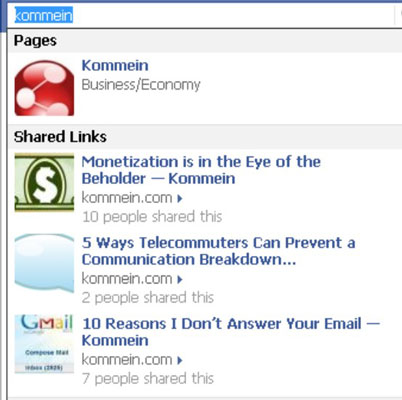Are you curious to know when the people you follow on Twitter have changed their Twitter bio or profile image? Some people may not care about a change so miniscule, but Bio is Changed is a new service that aims to make you care. Not only that, but it helps you to use this change to your advantage.
With Bio is Changed, you can get instant, daily, or weekly email summaries about your Twitter friends who have changed their bio and/or profile image.
Getting Started
It’s a Twitter service, so obviously you’ll need to sign in using your Twitter account. When you sign in, Bio is Changed will search for your friends and recent changes; this only takes a few seconds.
When done, you’ll see four different sections with thumbnails of your friends: friends bio changes, friends profile image image changes, latest bio changes, and latest profile image changes.
Also, don’t forget to change your settings so that you can enter your email address and choose how often to get updates from the service.
Viewing History of Changes
Clicking on a thumbnail will open up that friends Bio is Changed profile in the same tab/window. From there, you can view their history of changes.
You can see approximately when they last changed their bio and profile image (ie. 10 months ago or 15 minutes ago). Above, you can see the History for @Firefox.
Using This Service to Your Advantage
As you can see in the screenshot above, Bio is Changed provides you with social sharing links on each user’s profile. What you may not realize, is that using these could score you major brownie points with your Twitter friends.
Wondering how? Well, imagine sending out a quick tweet letting everyone know that you notice the new profile image of @Firefox (or any other user) or that you like their new bio. Now, imagine how impressed @Firefox (or any other user) would be to know that you are so observant and paying attention to them.
As you can see, using those social sharing links could definitely work to your advantage. Of course it’s up to you whether or not to leave a link to their Bio is Changed profile and/or via @BioIsChanged in your tweet. Doing this will let them know that you cheated a little because they’re bound to click on the link or check out @BioIsChanged on Twitter.
So what are your thoughts on Bio is Changed? Is this a service worth using and will you use it?